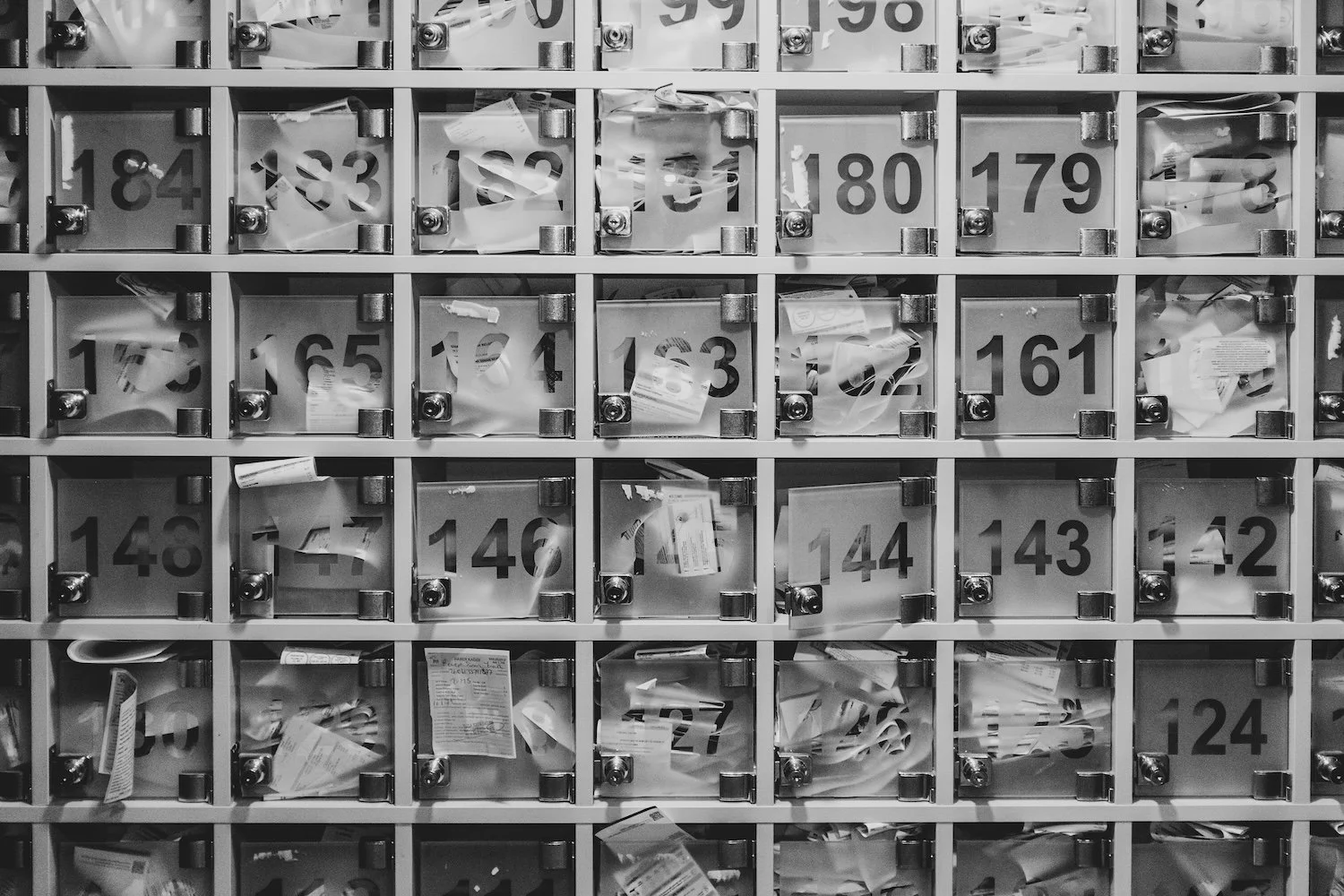5 Easy Steps to Managing Your Indie Author Inbox
As an indie author you wear ALL the hats and juggle ALL the plates!
You’re coordinating, responding and scheduling into oblivion, and it NEVER ends!
You don’t have time for this! You need time to WRITE!
Managing your email inbox is necessary to building your author platform. So, if you’re finding yourself on the never-ending hamster wheel of email, hopefully the tips in this post help to reclaim your time to write!
Manage Your Email Inbox in 5 Easy Steps
Step 1: Auto-Label Emails
Most email programs have a feature that allows you to label each email. This is usually in the form of color-coding and/or designating a name for the location (a labeled “file”) that the email will be placed in once it’s labeled as such.
If, for example, you receive a monthly email from Amazon KDP showing your income from pages read, you can set up your email program to assign each email received from “Amazon KDP Invoice” to be auto-labeled the color green and to be filtered into the “Income and Expenses” labeled file.
Do this for each email received from vendors, banks, payments, contractors, and the like.
That way, when it comes time to reconcile your accounts, you don’t have to go hunting for each email in the sea of emails. They are all in the labeled file!
You can create labels for whatever makes sense for you: by book, by account, by contractor, etc. Labels can be created, changed or archived as your needs change, too!
A little work up front saves tons of time overall whenever you’re needing information. Plus, it makes tax time much more palatable 😜
Step 2: Use Email Templates
Using email templates to create a template in response to frequently received emails is another common feature of email programs and is a huge time saver.
In Gmail, this feature is found by clicking on the gear icon in the top right and then going to Settings. The “Templates” are found under the “Advanced” Settings.
You can then draft responses that fit frequently received inquiries, for example.
Then, when responding to an email, you can quickly access the desired template, making this often arduous task much more efficient!
Step 3: Set Up Reminders
If you’re inclined to forget to reply to an email, it’s easy to set a reminder.
In Gmail, these reminders are called “nudges,” and they can be turned on or off by going to Settings.
Under the General tab, you can suggest emails to reply to and emails to follow up on. Click on Save Changes once you’re finished.
Step 4: Turn Off Notifications
Nothing can pull you out of your writing groove like getting a notification that a new email has arrived!
Turning off that pesky notification is easy to do in Gmail. Simply head to the gear icon in the upper right corner, and go to Settings. Under the General tab, scroll down to “Desktop notifications.” There, you can decide which option you would like.
Step 5: Determine a Day/Time to Tackle Emails
As described in the post, Content Creation for Your Bookish Business: 6 Tips, batching similar tasks allows for much greater efficiency, lessens procrastination and overwhelm, and defines a clear next step.
By designating a specific day and/or time as THE time you will work solely on reading and responding to emails, you work more efficiently, thereby saving time.
If, for example, you’re a morning person, and you do most of your great writing in the mornings, DO NOT use this invaluable time to work on email. Rather, choose a block of time in the afternoon, on Tuesdays and Thursdays, for example.
This way, you’re allocating your time and skills where they’re needed, while also keeping that pesky email inbox in check!
If you’re overwhelmed by the mere THOUGHT of incorporating these tips, this could be a perfect job for a PA!
Not sure what you need? Let’s chat and plot next steps together!
Your supportive side character,
Lisa